With our web hosting plans, we offer the popular cPanel control panel which has everything necessary for the creation, maintenance and management of your website, your e-mail accounts, FTP accounts and MySQL databases. The cPanel is by far one of the easiest full-featured management control panels available.
cPanel provides tools to let you run your website successfully and its features available to you totally free right when you sign up:
Files
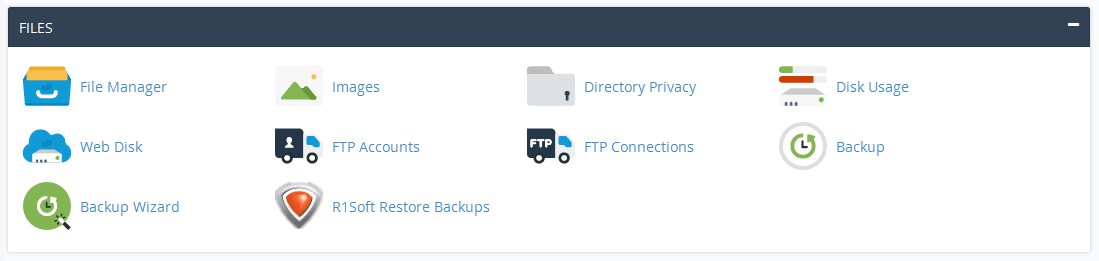
-
File Manager
This updated File Manager has the same features as the Legacy File Manager, except included is a WYSIWYG HTML editor. This allows website owners to quickly make simple modifications to website files. The File Manager also has an updated look and feel which makes navigating the server even easier.
-
Images
Manage the images on your site with the Images feature. You can resize, convert file types, or view your images with this built-in feature.
-
Directory Privacy
Formerly Password Protect Directories
Use Directory Privacy to limit access to certain resources on your website. Enable this feature to password-protect specific directories that you want to keep private from certain visitors.
-
Disk Usage
This is a useful tool for viewing where data is most concentrated. If there is a problem with disk space, the graphical results page quickly shows where the most disk space is being used. Whether it is email, main web folder, or even the size that databases are taking up.
-
Web Disk
Web Disk lets website owners and users access files on their server as if they were located on their computer. This makes it easier for users who are uncomfortable using the File Manager or an FTP program to make changes to their server files.
-
FTP Accounts
cPanel lets the user create multiple FTP accounts. The FTP creation tool lets the website owner define levels of access, set transfer quotas, modify passwords, and provides configuration files that lets a user use third party FTP clients.
-
FTP Connections
Formerly FTP Session Control
FTP Connections allow you to see who is logged in to your site via FTP. Terminate FTP connections to prevent file access by unwarranted users.
-
Backup
The backup tool allows the user to save specific directories of the website which can be downloaded onto a user’s computer. In the event of a website failure or issue, the user can upload the backup files and restore the website to its previous state. Users can download the entire home directory, MySQL database, email forwarders and filters.
-
Backup Wizard
This easy-to-use tool provides a step-by-step way for website owners to create backups, as well restoring backup files. This feature is used much in the same way as the backup manager where full or partial file restores can be completed.
-
R1Soft Restore Backups
The R1Soft Server Backup Manager enables you to view backups and restore your files and MySQL databases to your account from up to 1 month ago in a few clicks.
Database Management

-
phpMyAdmin
Use phpMyAdmin to administrate your MySQL databases in a web based environment. One of the best web-based database management tools available!
-
MySQL® Databases
MySQL Databases allow you to manage large amounts of information over the web easily. They are necessary to run many web-based applications, such as bulletin boards, content management systems, and online retail shops.
-
MySQL® Database Wizard
MySQL Database Wizard allow you to manage large amounts of information over the web easily. They are necessary to run many web-based applications, such as bulletin boards, content management systems, and online retail shops.
-
Remote MySQL®
Remote MySQL allows you to configure databases to be accessed remotely. This can be useful if you want to allow applications, such as bulletin boards, shopping carts, or guestbooks, on your other servers to access the databases.
-
PostgreSQL® Databases
PostgreSQL Databases allow you to manage large amounts of information over the web easily. They are necessary to run many web-based applications, such as bulletin boards, content management systems, and online retail shops.
-
PostgreSQL® Database Wizard
If you need to create a database as well as the account that will access it, we recommend that you use the PostgreSQL Database Wizard. This guide helps you create a database, add users, and link a database to an existing user account.
-
phpPgAdmin
phpPgAdmin is a third-party tool that you can use to manipulate PostgreSQL databases.
Domain Management

-
Addon Domains
Addon Domains allows website owners to host more than 1 domain on their hosting account. Any new domains will show up as part of their server file structure. cPanel lets users define addon domains as well as new the FTP user associated with that account.
-
Subdomains
Subdomains are a way of creating separate accounts within your master account, which are accessed as separate URLs. For example, you can create a subdomain for your blog that is accessible through blog.example.com and www.example.com/blog. A lot of larger businesses use subdomains to establish branding and focus on separate product lines, because a subdomain creates a separate URL and web presence.
-
Aliases
Formerly Parked Domains
Domain Aliases allow you to point additional domain names to your existing hosting account. This allows users to reach your website if they enter the pointed domain URL in their browsers.
-
Redirects
The Redirects area allows you to redirect Internet traffic from one web page to another. This is usually used when a web page has been moved to another location.
-
Simple Zone Editor
The control panel interface for adding and modifying A and CNAME records makes defining new records a breeze. Simply select a domain, and fill in the new information in the A and CNAME records area.
-
Advanced Zone Editor
Use the Advanced Zone Editor to add, edit, and remove A, AAAA, CNAME, SRV, and TXT DNS records.

-
Email Accounts
Use the Email Accounts interface to manage the email account associated with your domains.
-
Forwarders
Forwarders allow you to forward any incoming email from one address to another. For example, if you have two different email accounts, joe@example.com and joseph@example.com, you could forward joe@example.com to joseph@example.com and eliminate the need to check both accounts.
-
MX Entry
An MX Entry allows you to route a domain's incoming mail to a specific server. Use this feature if you want to create a backup mail exchanger to handle email even when your server is down.
-
Autoresponders
Use Autoresponders to send automated emails to anyone who messages a specific account. This can be useful if you are on vacation or unavailable, or if you have a generic message that you wish to send from a support email address.
-
Default Address
The Default Address feature allows you to set up a default address that receives any mail that is sent to an invalid email address for the domain. The default address is also commonly called a "catch-all address."
-
Mailing Lists
Mailing Lists allow you to use a single email address to send email to multiple email addresses.
-
Track Delivery
Formerly Email Trace
Use Track Delivery to review email delivery attempts. You can also use this feature to trace an email's delivery route. These can be useful if you need to locate problems with email delivery.
-
Global Email Filters
Formerly Account-Level Filtering
Use Global Filters to create email filters for your main email account.
-
Email Filters
Formerly User-Level Filtering
Use Email Filters to create email filters for an email address that you specify. This can be useful if you want to avoid spam, redirect mail, or pipe messages to a program.
-
Authentication
Email Authentication helps you make your email server more secure and provides information about outgoing messages. This helps the recipient server verify whether an email was sent from a trusted sender.
-
Address Importer
The Address Importer allows you to use two types of files to create multiple email addresses or forwarders simultaneously.
-
Apache SpamAssassin
Apache SpamAssassin™ is an email filter that is used to identify spam.
-
Encryption
Formerly GnuPG Keys
GnuPG is a publicly available Encryption scheme that uses the "public key" approach. With GnuPG, messages use a "public key" to encrypt messages and can only be decrypted by a "private key".
-
Calendars and Contacts Client Configuration
Use the Calendars and Contacts Client Configuration interface to configure your Calendar and Contacts applications.
CloudFlare – Supercharge your Website

-
CloudFlare
CloudFlare automatically caches your website's static content around the world, so it's always close to visitors.
-
CloudFlare Security
CloudFlare provides security against all types of threats to keep your website safe.
-
CloudFlare Performance
CloudFlare uses a technology called "Anycast" to route your visitors to the nearest data center. The result is that your website, on average, will load twice as fast for your visitors with CloudFlare, regardless of where they are located.
-
CloudFlare Analytics
Understand where your website traffic is coming from. Reports help you analyze and monitor traffic from threats, bots, and crawlers.
Metrics

-
Visitors
Visitors metrics display the most recent entries in the Apache log for a given domain.
-
Errors
Errors metrics display the last 300 errors for your site. Use this metrics program to find broken links, missing files, and other problems.
-
Bandwidth
Bandwidth metrics display your site's monthly and overall bandwidth usage.
-
Raw Access
Raw Access metrics allow you to see who has visited your website without graphs, charts, or other graphics. Download a zipped version of your server's access log if you want to quickly access your site's visitors.
-
Awstats
Awstats metrics is a metrics program that produces visual statistics about visitors to your site.
-
Analog Stats
Analog Stats is a metrics program that produces a simple summary of all of the people who have visited your site.
-
Webalizer
Webalizer is a metrics program that produces a variety of charts and graphs about who has visited your site.
-
Webalizer FTP
Webalizer FTP is a metrics program that produces a variety of charts and graphs about visitors that used FTP protocol to access your site.
-
Metrics Editor
Formerly Choose Log Program
Use the Metrics Editor to select the metrics programs you want to run on each domain.
Security

-
SSH Access
Use SSH Access to connect to your sever remotely, through the command line, with strong authentication and secure communications. SSH Access is not enabled on all accounts by default, you must request it!
-
IP Blocker
Formerly IP Address Deny Manager
Prevent access to your site from a range of IP addresses with the IP Blocker. If you enter a fully qualified domain name, this feature will attempt to resolve it to an IP address.
-
SSL/TLS
Use the SSL/TLS Manager to manage SSL/TLS keys, certificates, and signing requests and enhance your website's security.
-
Hotlink Protection
A hotlink occurs when another site embeds content from your site and uses your bandwidth to serve the files. cPanel allows you to prevent hotlinks to your site with the Hotlink Protection feature.
-
Leech Protection
Use Leech Protection to set a maximum number of logins that can occur within a two-hour time limit. This feature can help manage users who wish to give out or publicly post their passwords to a restricted area of your site.
-
ModSecurity Domain Manager
The ModSecurity Domain Manager interface allows you to enable or disable ModSecurity™ for your domains.
Software

-
PHP
The PHP feature allows you to view specific information about your server's PHP configuration.
-
PHP PEAR Packages
PHP PEAR Packages are collections of functions that allow you to perform tasks in PHP. You will need to install a PEAR package before you can use it in a PHP program.
-
Perl Modules
Perl Modules are collections of functions that allow you to perform tasks in Perl. You will need to install a Perl module before you can use it in a Perl program.
-
Site Software
The Site Software feature allows you to add useful software to your website.
-
Optimize Website
Tweak the way Apache serves responses and enhance the performance of your website with the Optimize Website feature.
-
SoftAculous Apps Installer
The Softaculous Apps Installer allows you to install the most popular scripts in a single click. You can install forum, blog, classifieds, wiki, e-commerce, gallery and more popular scripts within two minutes.
-
Select PHP Version
Use the PHP Version interface to run different versions of PHP (5.2, 5.3, 5.4, 5.5, 5.6, 7) on your account. This can be important when using third party applications, which require the latest stable version of PHP.
-
Site Pro / Zyro Site Builder
With our "Site Pro / Zyro" website builder, which has a very simple drag and drop interface, you can create websites even though you might not be such a technical expert.
You can choose any professional looking website from over 100 ready-to-use templates which let you quickly do anything you want.
Advanced

-
UNIXy Varnish
UNIXy Varnish is a feature-rich software product that enables owners of cPanel WHM servers to install, control, and manage Varnish Cache from the comfort of their cPanel WHM interface.
-
Cron Jobs
Cron Jobs allow you to automate certain commands or scripts on your site. You can set a command or script to run at a specific time every day, week, etc. For example, you could set a cron job to delete temporary files every week to free up disk space.
-
Track DNS
Formerly Network Tools
Use the Track DNS feature to look up an IP address or trace the route from your computer to your web server. This feature can help you verify that your DNS is configured properly.
-
Indexes
If a visitor attempted to access a directory on your site, they will typically see an Apache index page for that directory. If no index page exists, the browser will automatically display an index of the files in that directory. Use the Indexes feature to customize the way a directory will be viewed on the web.
-
Error Pages
Error Pages inform visitors that the web server cannot access your site. For example, a visitor who enters a nonexistent URL will see a 404 error. Use this feature to configure the way error page messages display on the web.
-
Apache Handlers
Apache Handlers control how the Apache web server manages certain file types and extensions for your site. You can manually add the handler and extension to configure Apache to handle a new file type with an existing handler.
-
MIME Types
MIME Types relay information to the browser about how to handle specific file extensions. For example, on most servers, the text/html MIME type equates to .htm, .html, and .shtml extensions, which tells the browser to interpret all files with those extensions as HTML files.
-
Virus Scanner
The Virus Scanner scans for viruses and security weaknesses. After you identify a potential security threat, this feature will prompt you to take the appropriate action.
Preferences

-
Password & Security
Here you may change your account's password. This will affect all passwords you have on our system! Please make sure to use something that is difficult to guess.
-
Change Language
You can choose a new language setting for your cPanel interface. This change sets a cookie in your browser that expires after one year. You will need to perform this step each time that you log in to webmail from a new browser, whenever you delete cookies, and after the cookie expires.
-
Change Style
With Magic Hosting, you have the ability to change the theme of your cPanel. This adds a custom touch to your cPanel interface, that you may find more aesthetically pleasing.
-
Contact Information
Use the Contact Information interface to update your contact information and preferences in cPanel.
-
User Manager
The User Manager interface allows you to add, manage, and delete your subaccounts. Additionally, this interface allows you to link service accounts to subaccounts. You can manage each subaccount's access to email, FTP, and Web Disk.
SoftAculous Apps Installer

Install over 394+ scripts in just seconds with our Softaculous script installer . With a 1-click install process , you can setup your website in just a few seconds and let Softaculous take care of the maintenance.
Softaculous provides complete one-click installation and setup for scripts and applications in a wide variety of website categories:
- Blogs
- Micro Blogs
- Content Management Systems (CMS)
- Forums
- Image Galleries
- Wikis
- Social Networks
- Ad Management
- Calendars
- Gaming
- Polls and Surveys
- Project Management
- E-Commerce
- ERP
- Guest Books
- Customer Support
- Frameworks
- Educational
- Database Tools
- Music
- Video
- RSS
- File Management




